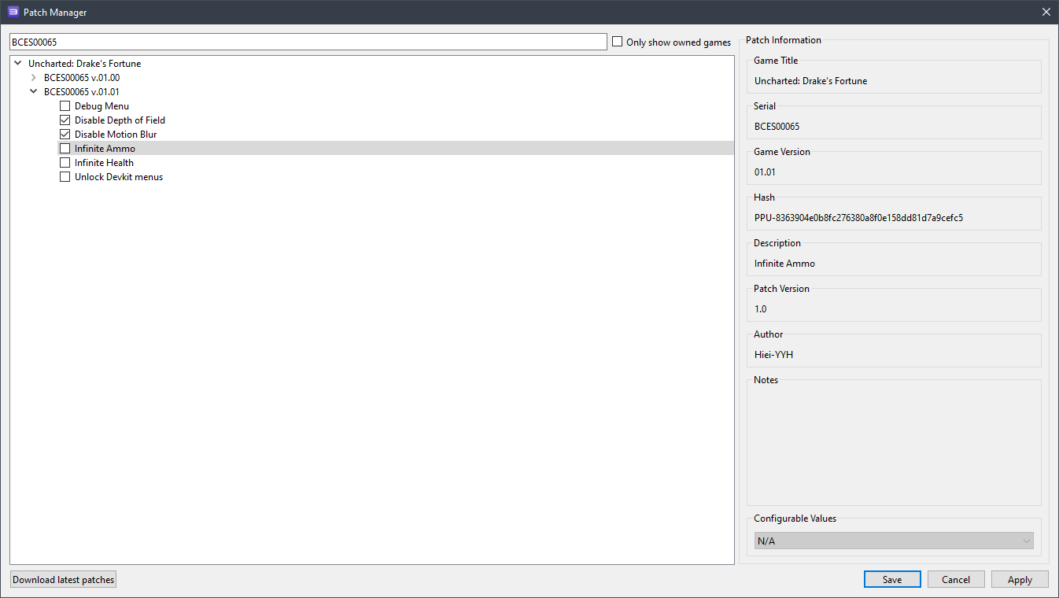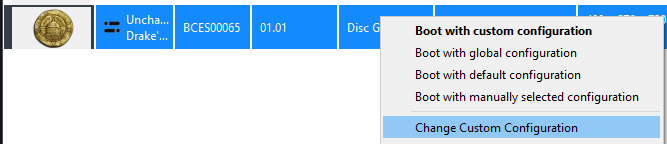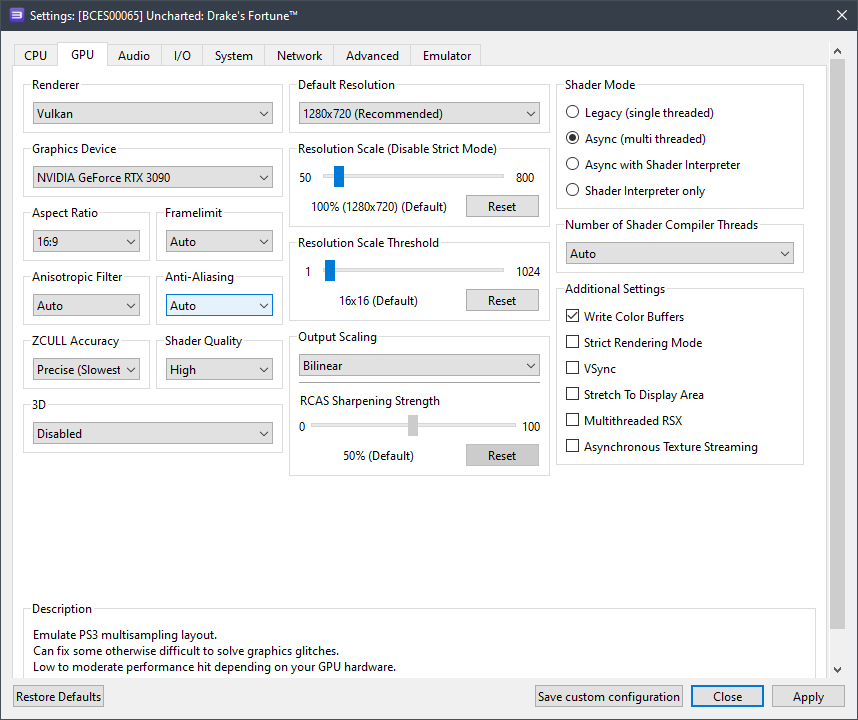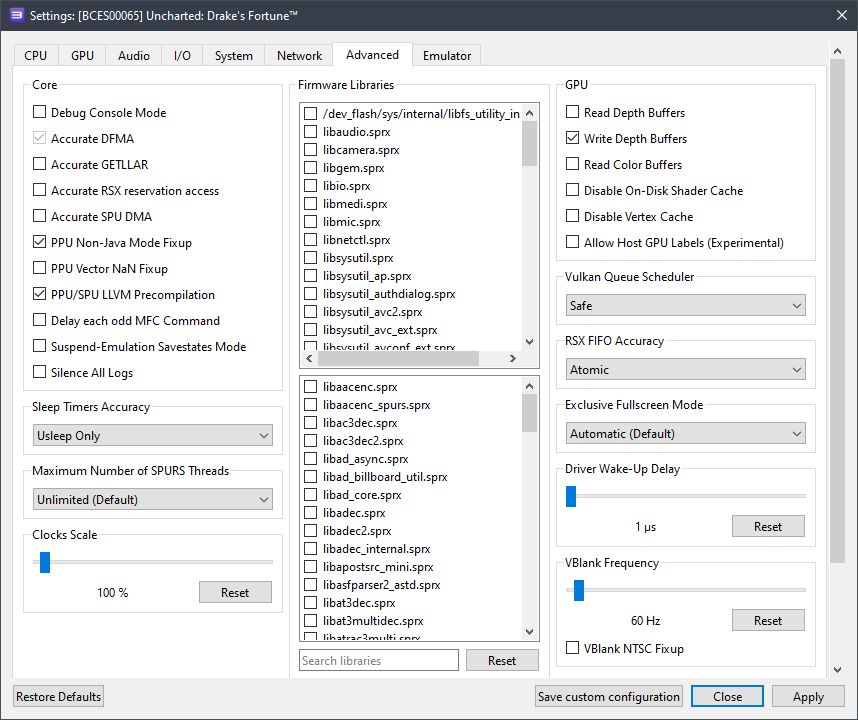A little less than a year has passed since the release of Nathan Drake’s fourth adventure on PC, but SONY did not make sure that gamers learned the story of the main character of the series before the story of “A Thief’s End”. The first, second, and even more so the third part of the legendary Uncharted series was never released on PC, which, quite expectedly, made the sales of the fourth part extremely low.
However, if you are still interested in the adventures of Nathan Drake, the first part of the exclusive Uncharted trilogy with the subtitle Drake’s Fortune is already available on PC with the RPCS3 emulator.
First and most importantly, make sure that the version of your Uncharted: Drake’s Fortune copy matches version 01.01. With older editions, all the settings below may not work correctly. However, we played a little on version 01.00 – the game works almost the same as version 01.01.
Second and also important – check the version of your emulator: it must be at least RPCS3 v0.0.29 Alpha | master (main branch). If necessary, update it. If your version is significantly newer, it is likely that you will not need some settings. Try to play the game without additional changes. It may happen that with the settings below, the game will refuse to run at all. In that case, let us know in the comments of this post and we will try to compile a new guide as soon as possible.
And the third: at the moment in the work of Uncharted: Drake’s Fortune on RPCS3 emulator there are some problems: starting from rare visual artifacts when the camera collides with objects, to less rare program crashes and critical bugs and FPS drops in graphically loaded scenes.
Also, don’t forget that this title has not yet received the status of “Playable”. Therefore, no one gives 100% guarantees that you will be able to pass the game to the end without catching some critical bug.
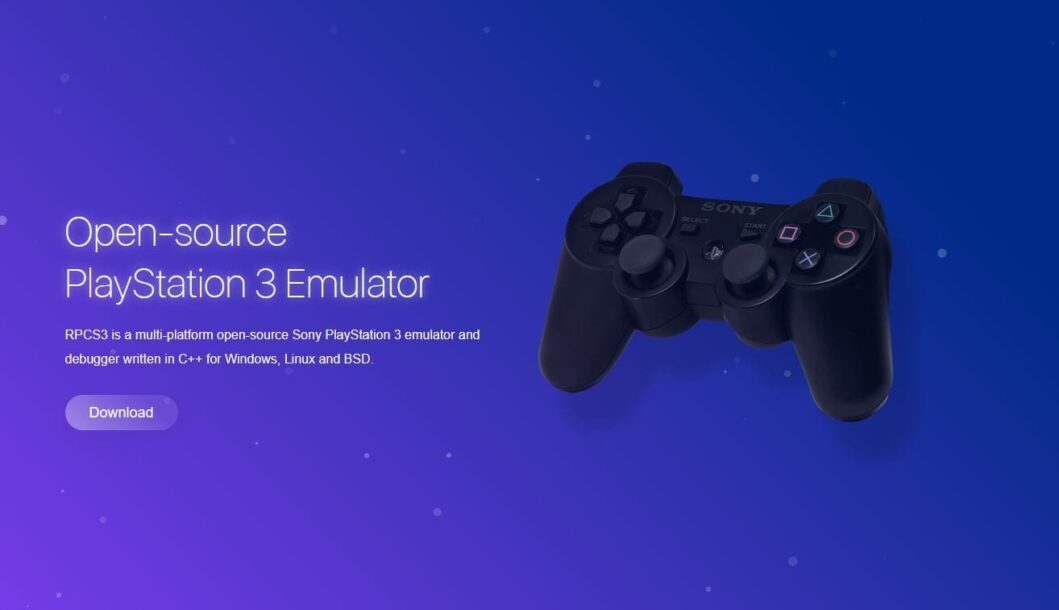
RPSC3 configuration for Uncharted: Drake’s Fortune
Start the emulator and right-click on the “Uncharted: Drake’s Fortune” icon, then left-click on “Manage Game Patches” in the drop-down menu:
Here you only need to activate two patches:
- “Disable Depth of Field”
- “Disable Motion Blur”
The first parameter disables depth of field, which may not work correctly at this stage of emulation, and the second parameter disables motion blur (an extremely important option, as it removes image artifacts in the foreground and background).
Then click on “Apply”, then “Save” and right-click again on the “Uncharted: Drake’s Fortune” icon, then click on “Change Custom Configuration” in the drop-down menu:
In this window set the settings according to the selected options and screenshots below.
Graphics card configuration (GPU)
| Setting | Option | Description |
|---|---|---|
| Write color buffers | On | Fixes problems with screen flickering. |
Advanced settings (Advanced)
| Setting | Option | Description |
|---|---|---|
| Write depth buffers | On | Fixes smoke and fog rendering. |
| RSX FIFO accuracy | Atomic | Helps to increase game stability. |
Now let’s move on to the obtained results. Having configured RPCS3 in such a way, we were able to achieve a relatively acceptable FPS around 17-30 on the AMD Ryzen 5 3600 processor. On Intel Core i5-12400F the frame rate was more stable: 24-30. It should be understood that on chips weaker than the bench chips (for example, on Ryzen 7 1600-1800X or Xeon E5-2630-2670v3), it will be much harder to get a stable FPS.
Below are screenshots taken on AMD Ryzen 5 3600 processor and RTX 3090 videocard:
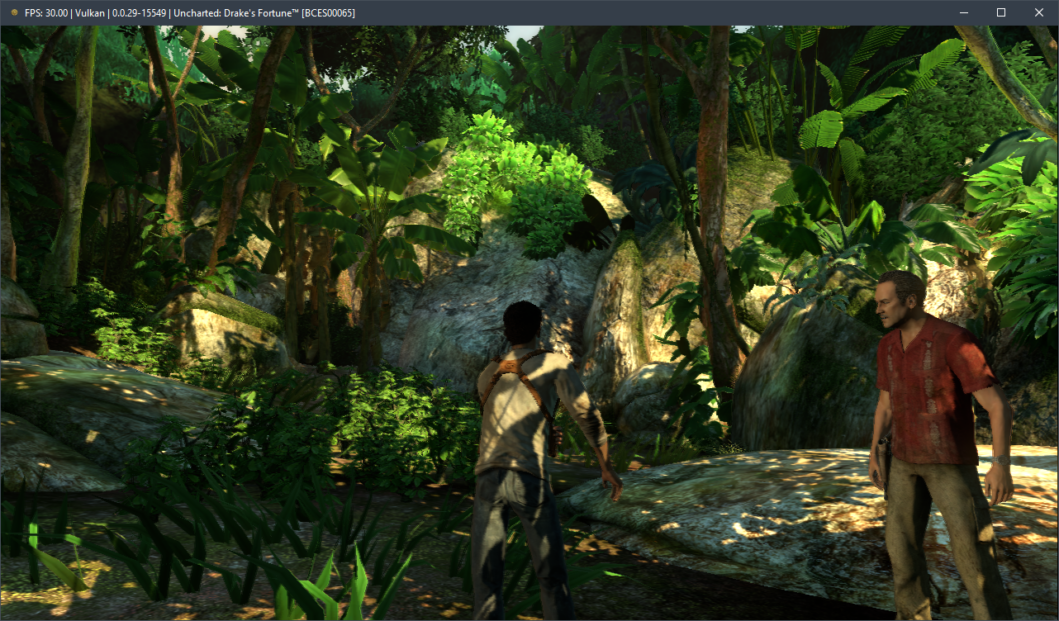
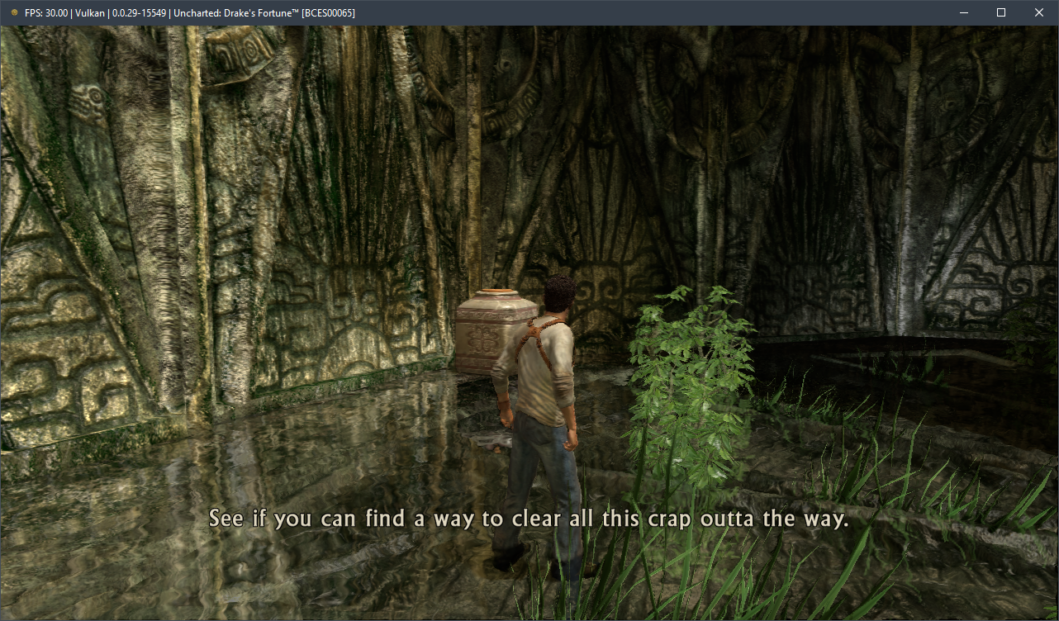
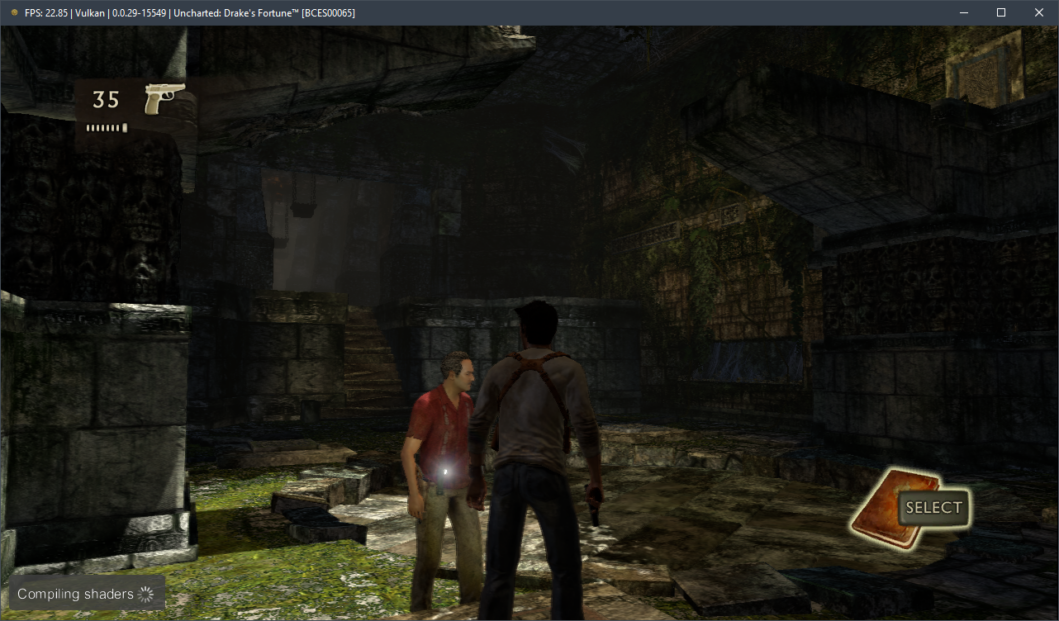
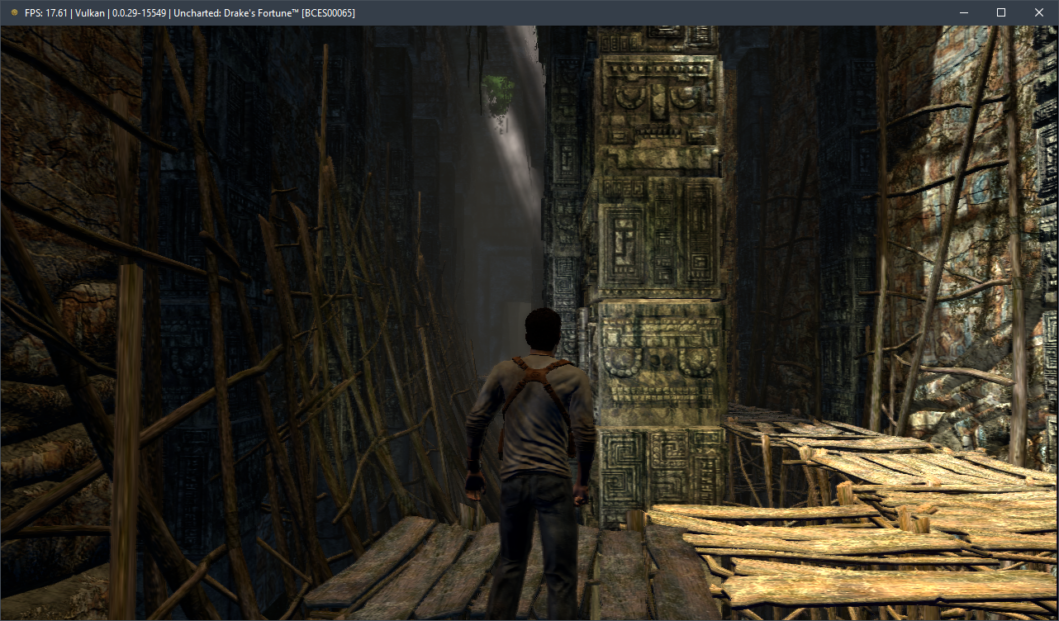
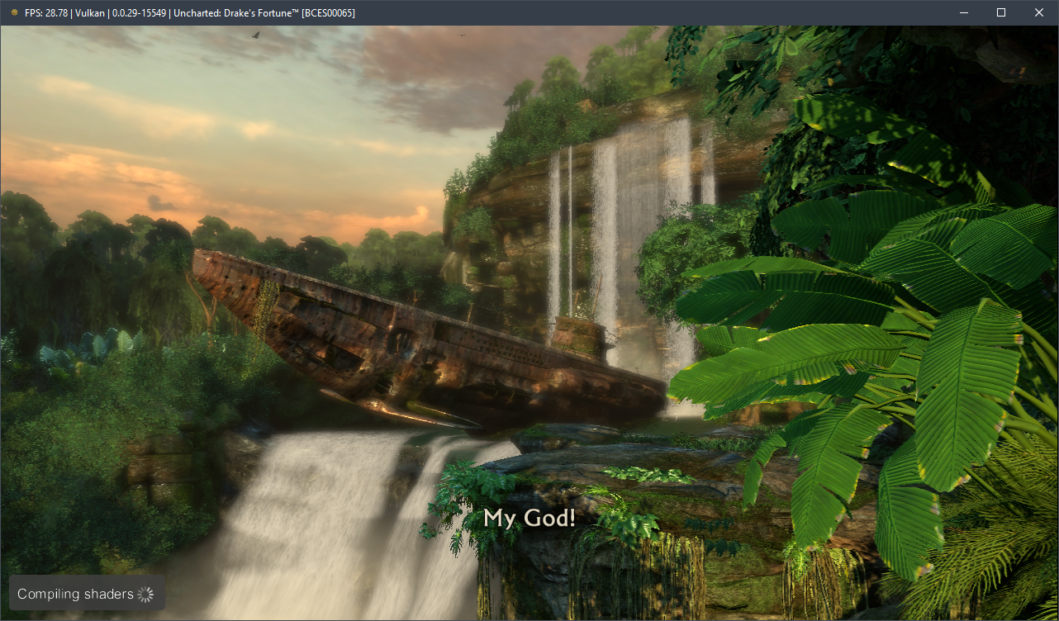
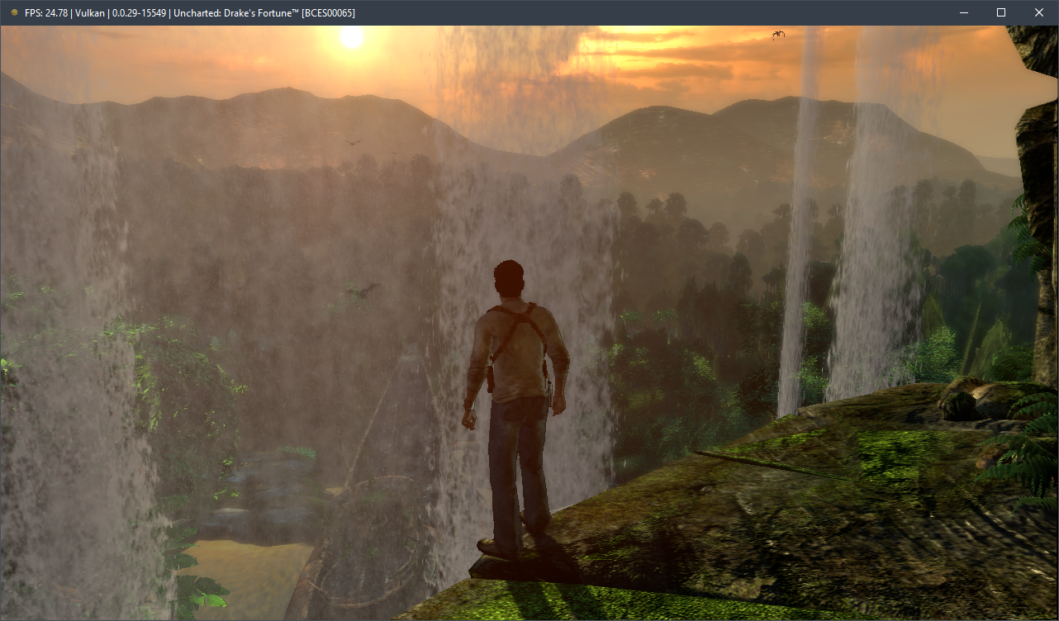
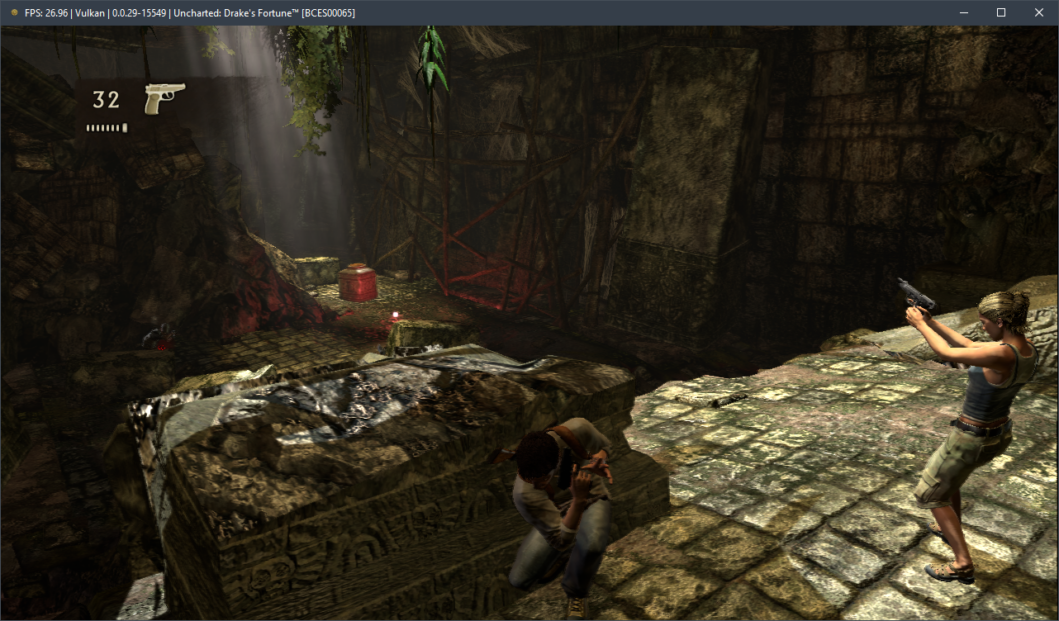
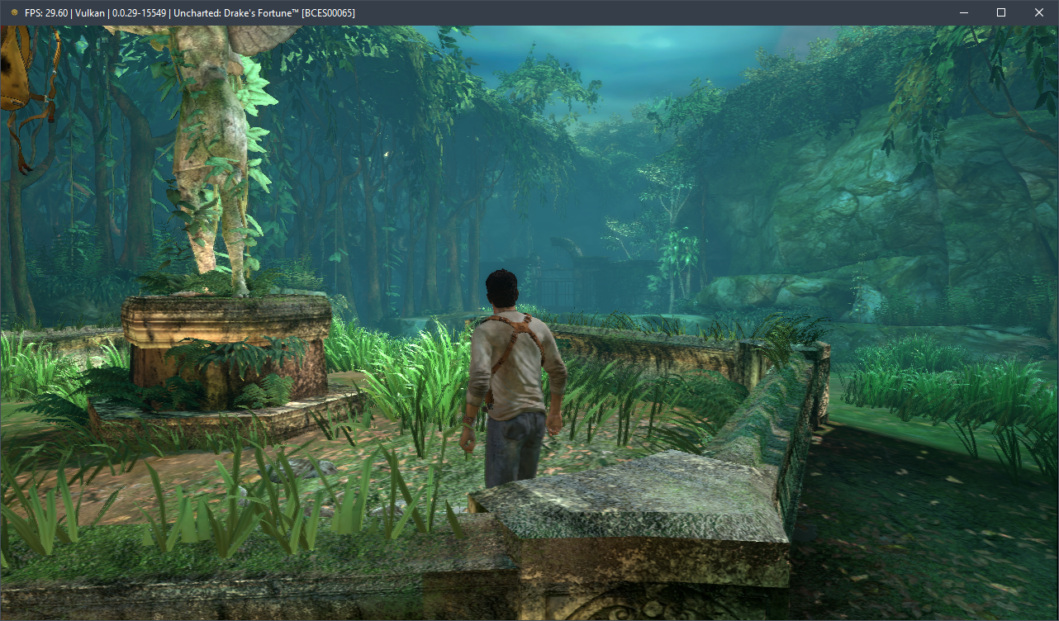
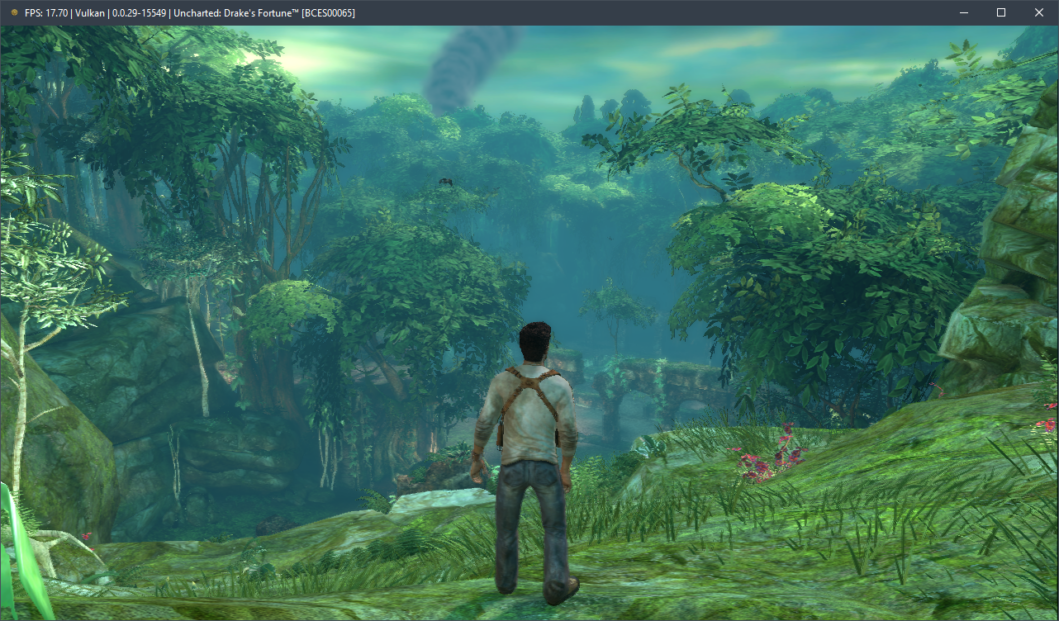
As a result, after spending more than two hours on Uncharted: Drake’s Fortune we found out that the emulation is certainly not perfect: in some places there are noticeable graphical artifacts, problems with lighting, flickering textures and so on. However, to our surprise, the game never crashed.
Also, according to our measurements, Uncharted: Drake’s Fortune is more or less adequately emulated starting from 6-core chips of AMD Zen 2 / Intel Skylake generation and AMD Radeon RX 400 / NVIDIA GeForce GTX 1000 graphics cards. Otherwise, significant performance issues will be hard to avoid.
Test the above settings and describe the results in the comments, as well as ask your questions.