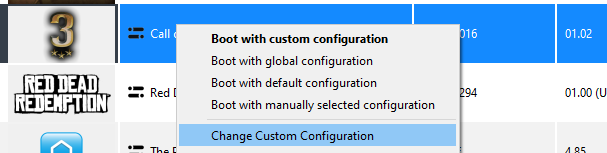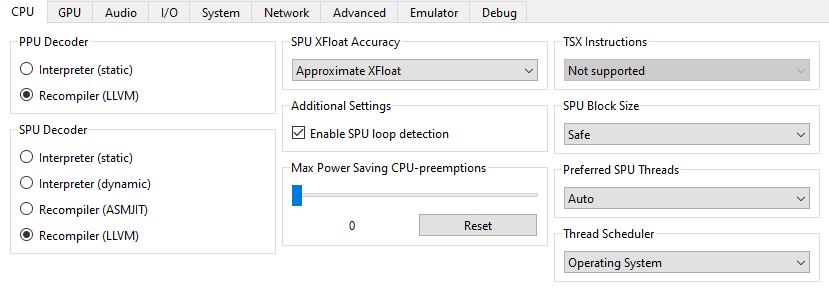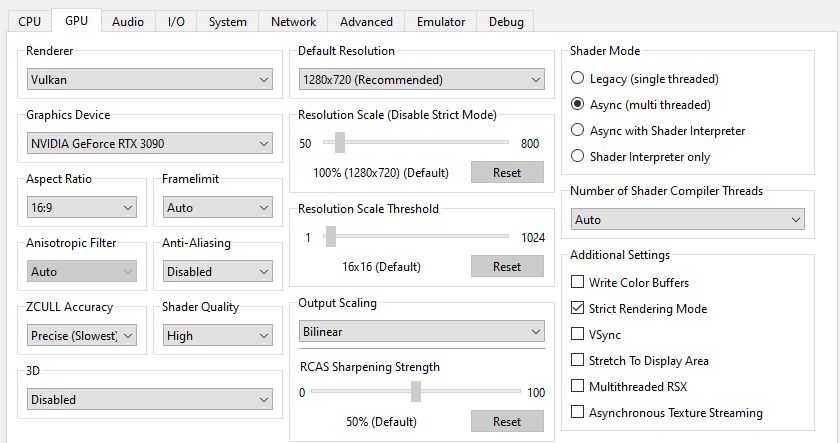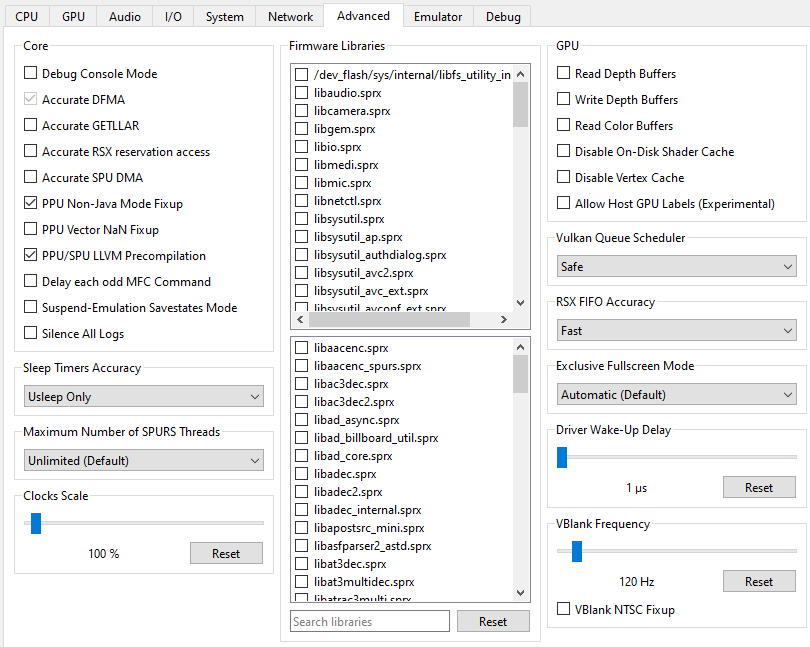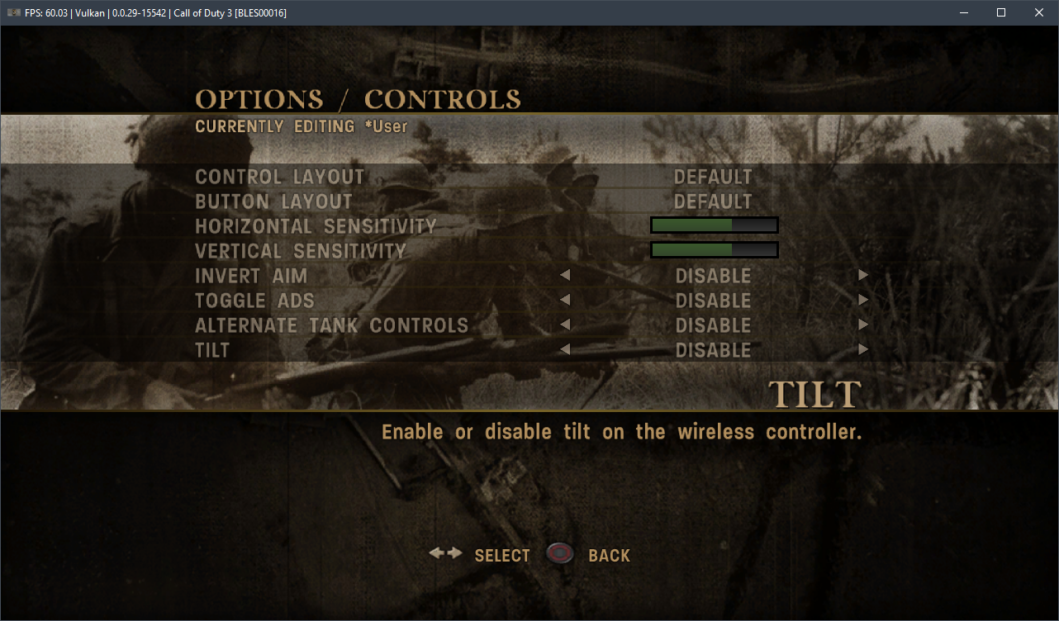Unfortunately, after the undoubtedly perfect in all aspects Call of Duty 2, Activision for some reason known only to it decided to release the next numbered part of the series exclusively for Microsoft and Sony consoles. For this reason, Call of Duty 3 bypassed a lot of gamers, but in today’s reality there is a way to play the third part of the great shooter quite comfortably, and this is an emulator RPCS3.
First and most importantly – make sure that the version of your Call of Duty 3 game is 01.02. With older versions all the settings below may not work correctly. However, you can try our settings with version 01.00.
Second and also important – check the version of your emulator: it must be at least RPCS3 v0.0.29 Alpha | master (main branch). If necessary, update it. If your version is significantly newer, it is quite likely that you will not need some settings. Try to play the game without additional changes. It may happen that with the settings below, the game will refuse to run at all. In this case, please let us know in the comments of this post and we will try to compile a new guide as soon as possible.
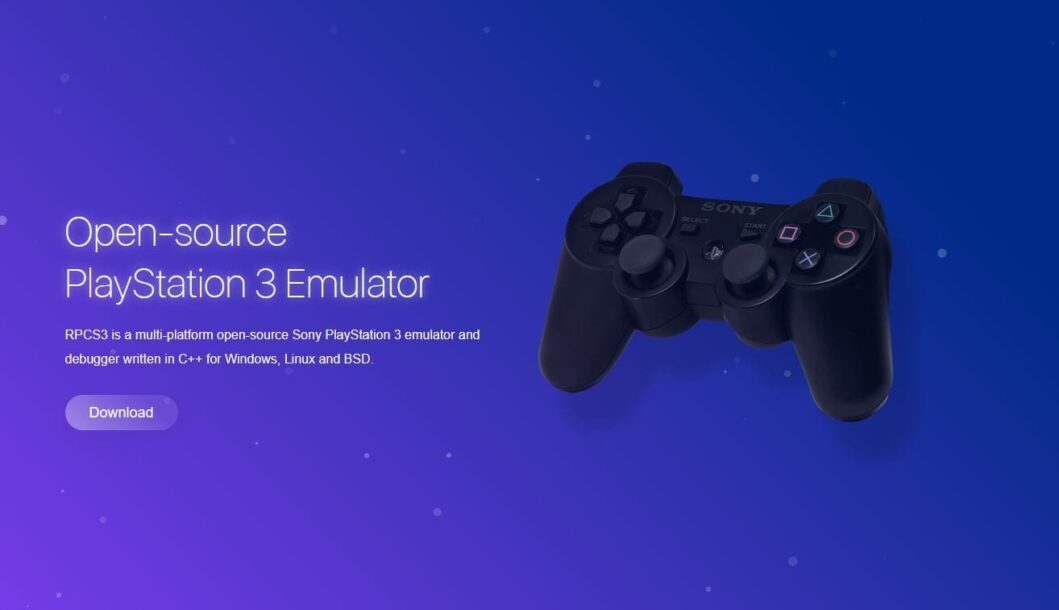
RPSC3 configuration for Call of Duty 3
Launch the emulator and right click on the “Call of Duty 3” icon, then click on “Change Custom Configuration” in the drop-down menu:
In this window set the settings according to the selected options and screenshots below.
Processor Configuration (CPU)
| Setting | Option | Description |
|---|---|---|
| Enable SPU loop detection | On | On some configurations the game runs more stable. At the same time, it can worsen the situation, so try playing with this parameter. |
Graphics card configuration (GPU)
| Setting | Option | Description |
|---|---|---|
| Anti-aliasing | Disabled | Fixes graphics issues, including flickering |
| Strict Rendering Mode | On/Off | If you are doing fine, do not enable this option. However, may help with graphical artifacts on older AMD graphics cards. |
Advanced settings (Advanced)
| Setting | Option | Description |
|---|---|---|
| Vblank rate | 120 | Allows you to unlock frame rate from 30 to 60. BUT! All cutscenes will be sped up twice! |
Disabling the gyroscope requirement in Call of Duty 3 (Tilt)
This setting is only necessary for gamers who do not have a Sony SIXAXIS (Dualshock 3) or Dualshock 4 gamepad. In this case, before starting the first mission, go to the game’s settings and disable Tilt:
After that, the game can be played on absolutely any gamepad!
Now let’s move on to the obtained results. Having configured RPCS3 in such a way, we were able to achieve a relatively acceptable FPS around 60 on the Intel Core i5-12400F processor. Of course, on chips weaker than the bench (for example, on Ryzen 7 1800X or Xeon E5-2630v3), it will be much harder to get stable 60 FPS. In that case, leave the 30 FPS block and enjoy the game with console framerate.
The same Ryzen 7 1800X holds the bar at 30fps in most gaming scenes without much trouble:
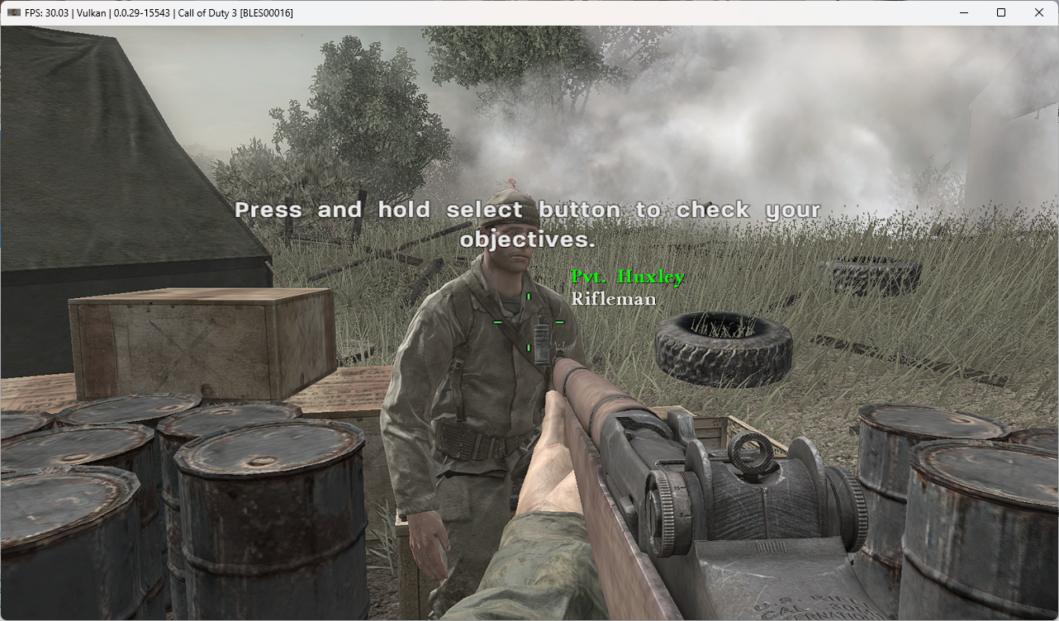
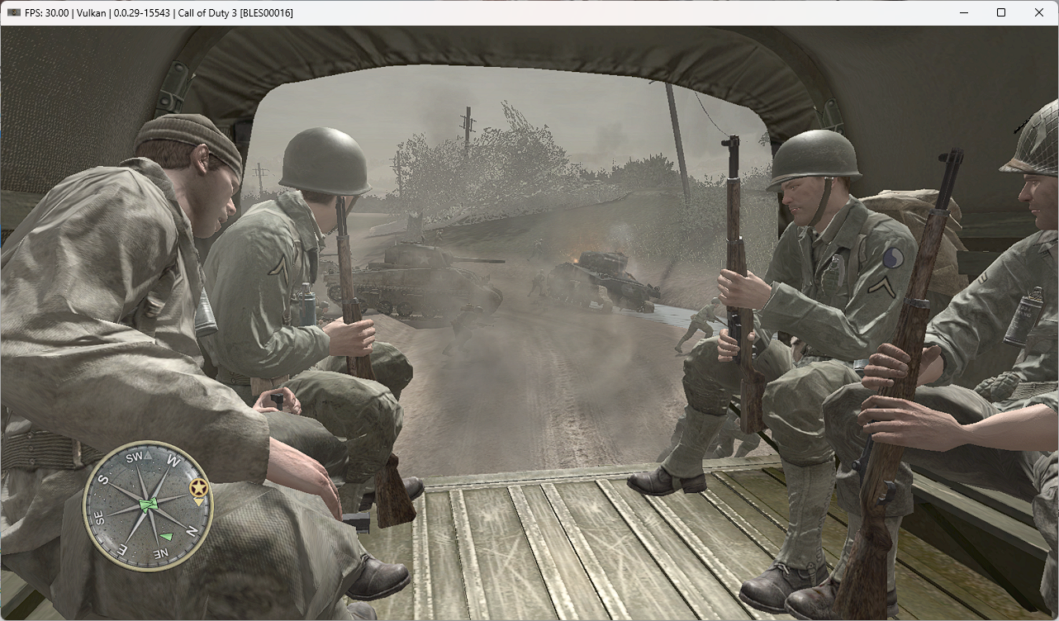
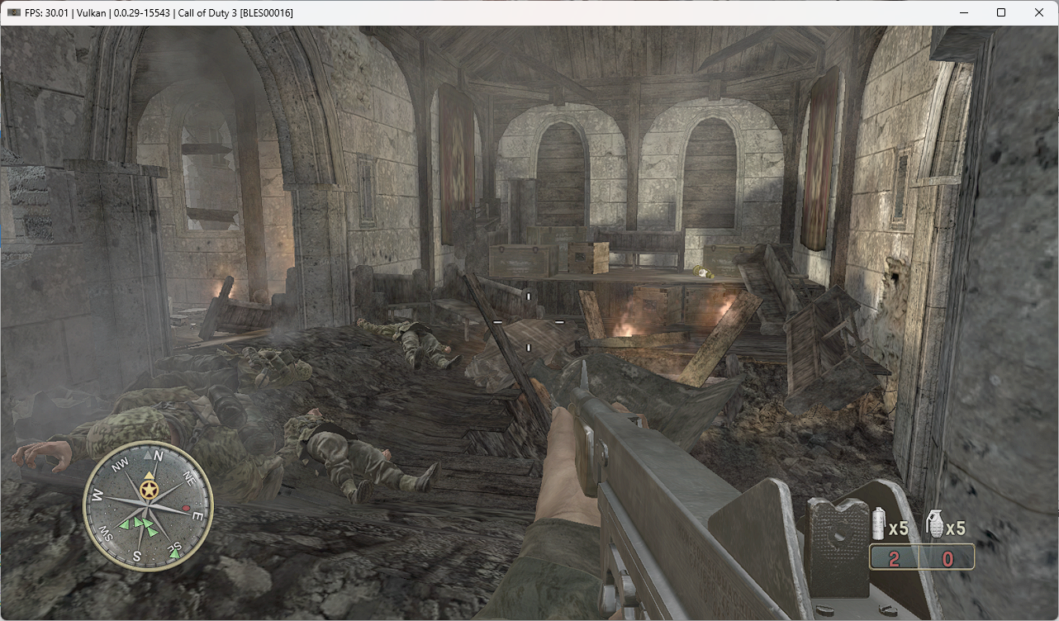
As a result, having spent more than two hours on Call of Duty 3 we found out that the emulation is certainly not ideal: in some places there are barely noticeable artifacts and problems with the LOD system. At the same time, the game never crashed.
Also, according to our measurements, Call of Duty 3 is more or less adequately emulated starting from 6-core chips of AMD Zen 1 / Intel Haswell generation and AMD Radeon RX 400 / NVIDIA GeForce GTX 1000 graphics cards. Otherwise, significant performance issues will be hard to avoid.
Test the above settings and describe your results in the comments, as well as ask your questions.