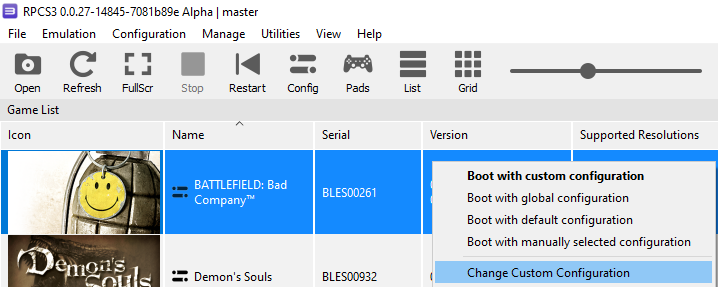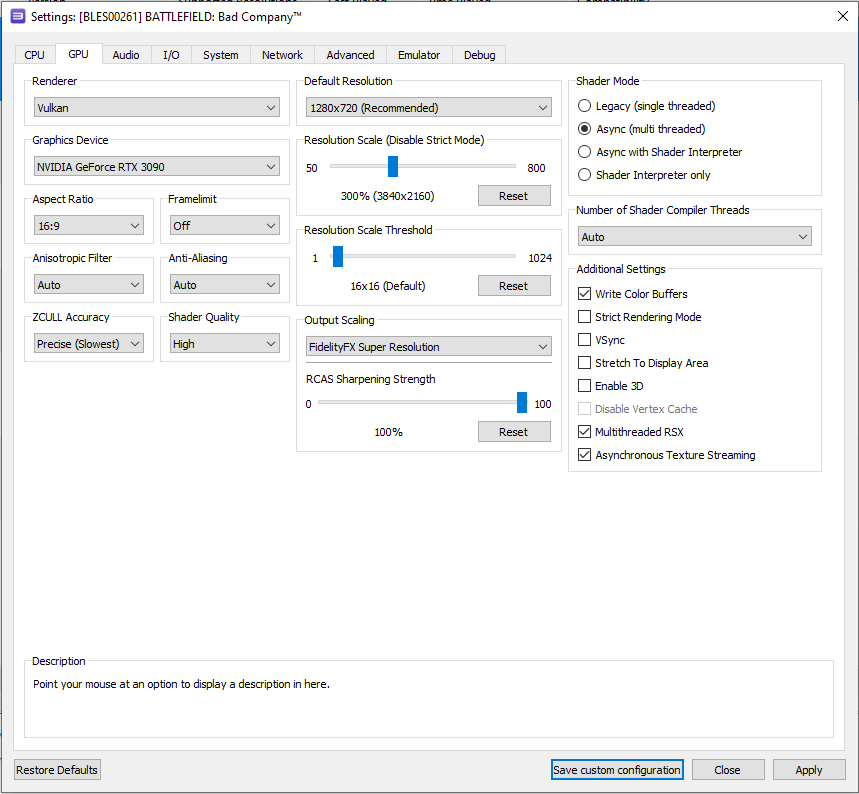Probably every fan of the Battlefield franchise wanted to play the first part of the classic Battlefield: Bad Company series, which Electronics Arts never deigned to release on PC. As the years went by, the publisher never announced a remake, remaster, or reboot of the legendary DICE first-person shooter.
Fortunately for the fans of “Bad Company”, RPCS3 emulator developers every day bring their brainchild to the perfect replication of games from the PlayStation 3 console and the original Bad Company was no exception. Of course, at the moment there are certain difficulties in the emulation of such a large project, but even with a pile of problems, the Frostbite engine’s first shooter can be completed from start to finish.
First and most importantly, make sure that your copy of Battlefield: Bad Company is version 01.00. With newer editions, all of the settings below may not work correctly. However, you can also try our settings with version 01.20.
Second and just as important – check the version of your emulator: it must be at least RPCS3 v0.0.27 Alpha | master (main branch). Update it if needed. If your version is newer, it is likely that you don’t need some of the settings anymore. Try to play the game without additional changes. It may also happen that with the settings below, the game will refuse to run at all. In that case, let us know in the commentary on this post, and we’ll try to put together a new guide as soon as possible.
And third: at the moment in the Battlefield: Bad Company project on the RPCS3 emulator has some problems: ranging from rare visual artifacts when compiling shaders, to the equally rare crashes and critical bugs. However, this does not prevent you from completing the game from start to finish.
In addition, do not forget that this title has not yet received the status of “Playable”. Therefore, no one gives a 100% guarantee that you will be able to complete the game without catching some critical bug.
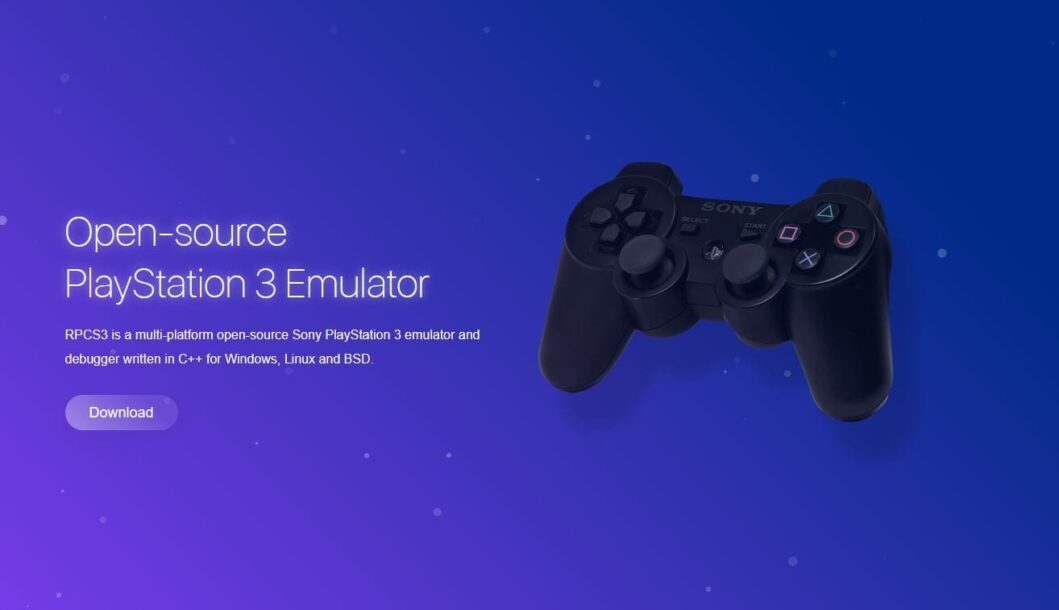
RPSC3 Configuration for Battlefield: Bad Company
Right-click the “Battlefield: Bad Company” icon and select “Change Custom Configuration”:
Videocard (GPU) configuration
| Setting | Option | Description |
|---|---|---|
| Write color buffers | On | Fixes problems with broken lighting in the game (MAIN OPTION). |
| Multithreaded RSX | On | Improves performance on multicore processors (6+ cores). |
| Asynchronous texture streaming | On | Improves performance on powerful graphics cards (RTX 2000 / RX 5000). Works only if Multithreaded RSX is enabled. |
Besides the “GPU” tab, you can also play with the RSX FIFO accuracy parameter in the “Advanced configuration” tab, changing it to Atomic, but in some cases this may cause the emulator to freeze frequently.
By configuring RPCS3 in this way, we were able to get relatively stable, and most importantly acceptable FPS around 26-30 on an Intel Core i5-12400F processor. Of course, on chips weaker than the bench one, the frame rate drop will be more significant, nevertheless, on the original PS3 console the game worked no better.


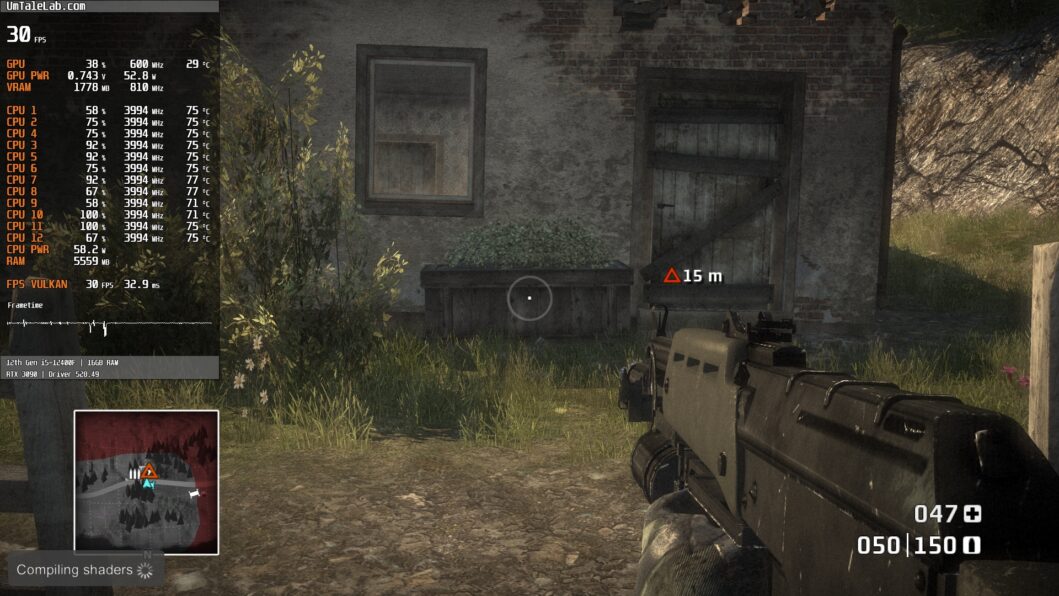

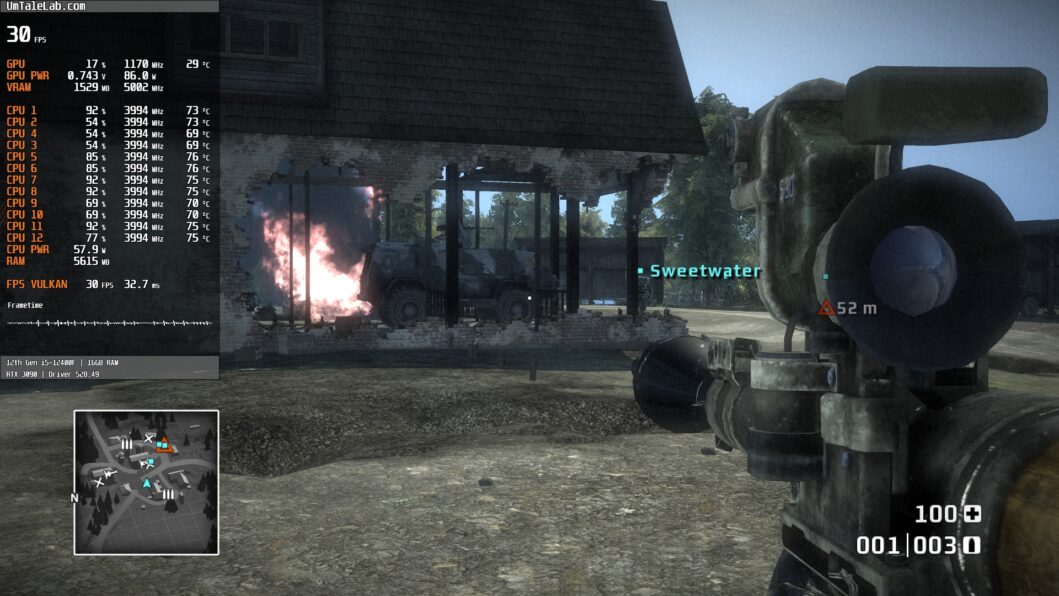

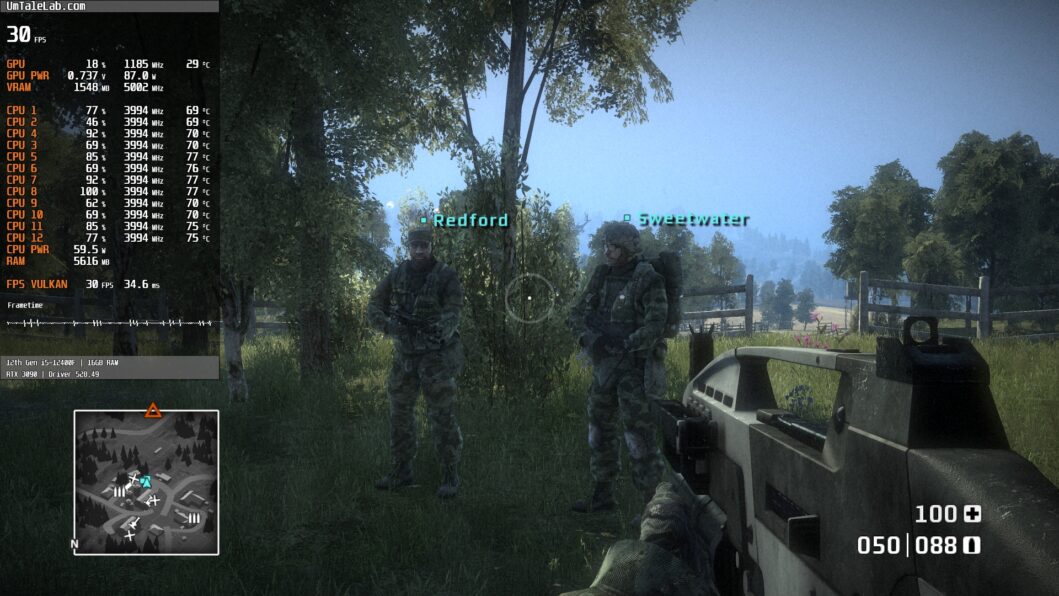
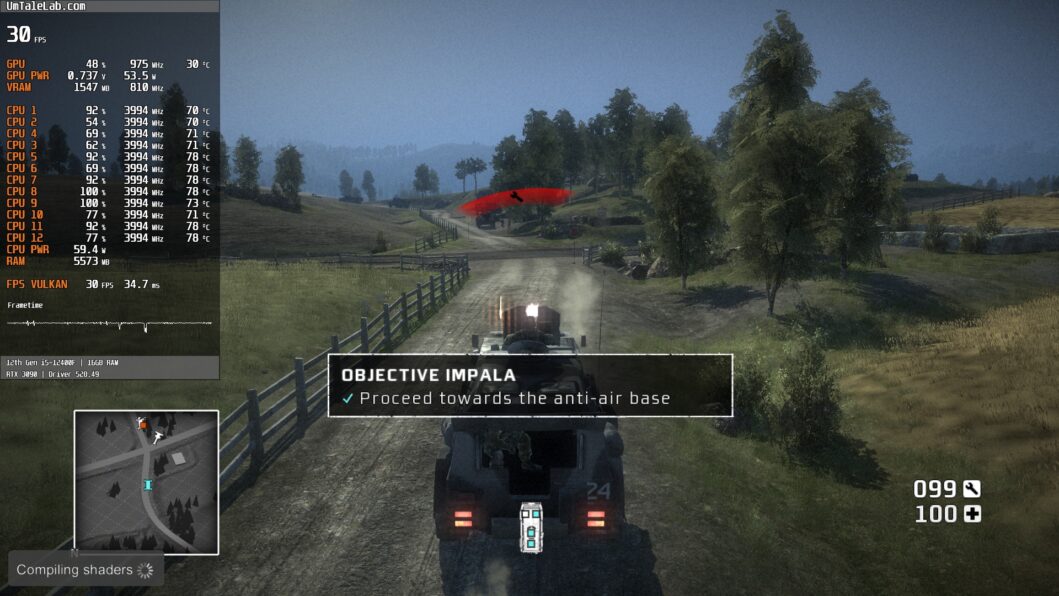
As a result, after spending more than two hours on Battlefield: Bad Company, we found out that the emulation is certainly not perfect, so the game may randomly crashes. However, when restarting, gamer can continue his playthrough without any problems.
Also, according to our measurements, Battlefield: Bad Company is emulated more or less adequately starting with AMD Zen / Intel Haswell generation 6-core chips and AMD Radeon RX 400 / NVIDIA GeForce GTX 1000 graphics cards. Otherwise, significant performance problems will be difficult to avoid.
Test the above settings and describe your results in the comments, as well as ask questions.